How to use drone deploy – How to use DroneDeploy? It’s easier than you think! This guide takes you from creating your account and connecting your drone to planning complex flights, processing stunning aerial imagery, and leveraging advanced features. We’ll cover everything from basic flight planning to advanced data analysis, ensuring you’re ready to harness the power of drone technology for your projects.
We’ll walk you through each step, from setting up your account and connecting your drone to planning your flights and processing the data. We’ll also explore advanced features and troubleshooting tips to help you become a DroneDeploy pro. Get ready to take flight!
Getting Started with DroneDeploy
DroneDeploy is a powerful cloud-based platform for planning, flying, and processing drone data. This section will guide you through the initial setup and connection of your drone to the DroneDeploy app. We’ll cover account creation, drone connection, and best practices for flight planning.
DroneDeploy Platform Functionalities
The DroneDeploy platform offers a comprehensive suite of tools for managing the entire drone workflow. Core functionalities include flight planning with automated mission creation, real-time flight monitoring, image processing with various output options (orthomosaics, point clouds, 3D models), data analysis tools, and collaboration features for sharing data with others. It also integrates with many popular drone models.
Creating and Verifying a DroneDeploy Account
- Visit the DroneDeploy website and click on “Sign Up”.
- Fill out the registration form with your details (email, password, etc.).
- Verify your email address by clicking the link in the verification email sent to your inbox.
- Complete any necessary profile setup, including selecting your preferred units (metric or imperial).
Connecting Your Drone to the DroneDeploy App
- Download and install the DroneDeploy mobile app on your compatible smartphone or tablet.
- Open the app and log in using your newly created account credentials.
- Follow the in-app instructions to connect your drone. This typically involves enabling Bluetooth or WiFi connectivity between your drone and your mobile device.
- DroneDeploy will guide you through the necessary permissions and settings required for successful connection. Ensure your drone’s firmware is up-to-date.
Setting Up a Flight Plan in DroneDeploy
Effective flight planning is crucial for obtaining high-quality data. Consider these best practices:
- Define your Area of Interest (AOI): Accurately map the area you want to survey using the app’s tools.
- Choose Appropriate Altitude and Overlap: Higher altitude covers more ground but reduces image resolution; higher overlap ensures better image stitching during processing.
- Select Optimal Flight Speed: Balance speed with image capture rate for sufficient data. Faster speeds might be suitable for larger areas, but slower speeds are necessary for high-resolution data.
- Consider Wind Conditions: Adjust flight parameters based on wind speed and direction to ensure stable flight and accurate data capture. Stronger winds might require lower altitude and slower speeds.
Planning and Executing Flights
This section details the process of designing a sample flight plan and the importance of choosing the right flight parameters. We’ll also discuss how to adapt your flight settings based on environmental factors.
Sample Flight Plan: Construction Site Inspection
For a construction site inspection, you might design a flight plan covering the entire site with sufficient overlap to capture detailed images of buildings, equipment, and terrain. You’d set a relatively low altitude for high-resolution images and a flight speed appropriate for the size of the site and wind conditions. Consider multiple flight paths for optimal coverage of complex structures.
Choosing Appropriate Flight Parameters
The selection of altitude, speed, and overlap significantly impacts data quality. Higher altitude covers a larger area but results in lower resolution. Higher overlap improves the accuracy of the final processed data (orthomosaic, point cloud, 3D model) but increases flight time. Speed should be adjusted based on wind conditions and desired image resolution.
Adjusting Flight Settings Based on Environmental Conditions
Wind significantly impacts drone stability and image quality. Strong winds require a lower altitude and slower speed to minimize image blur. Bright sunlight can cause overexposure, so consider adjusting the camera settings or scheduling your flight for times with softer lighting. Poor lighting conditions may necessitate a slower shutter speed, potentially affecting image sharpness.
Comparison of DroneDeploy Flight Modes
| Flight Mode | Description | Suitable for | Advantages |
|---|---|---|---|
| Automated | DroneDeploy automatically plans and executes the flight based on your defined AOI and parameters. | Large areas, simple geometries | Ease of use, efficiency |
| Manual | Pilot controls the drone manually, offering maximum flexibility. | Complex areas, precise maneuvers | Flexibility, control |
| Waypoint | Pilot pre-programs a series of waypoints for the drone to follow. | Medium-sized areas, specific areas of interest | Precision, control over flight path |
| Orbit | Drone circles a specific point, capturing images from all angles. | Single object or structure | Complete 360° coverage |
Data Processing and Analysis: How To Use Drone Deploy
Once your flight is complete, DroneDeploy simplifies the process of uploading, processing, and analyzing your drone data. This section will explain the various processing options and data outputs.
Uploading and Processing Drone Imagery
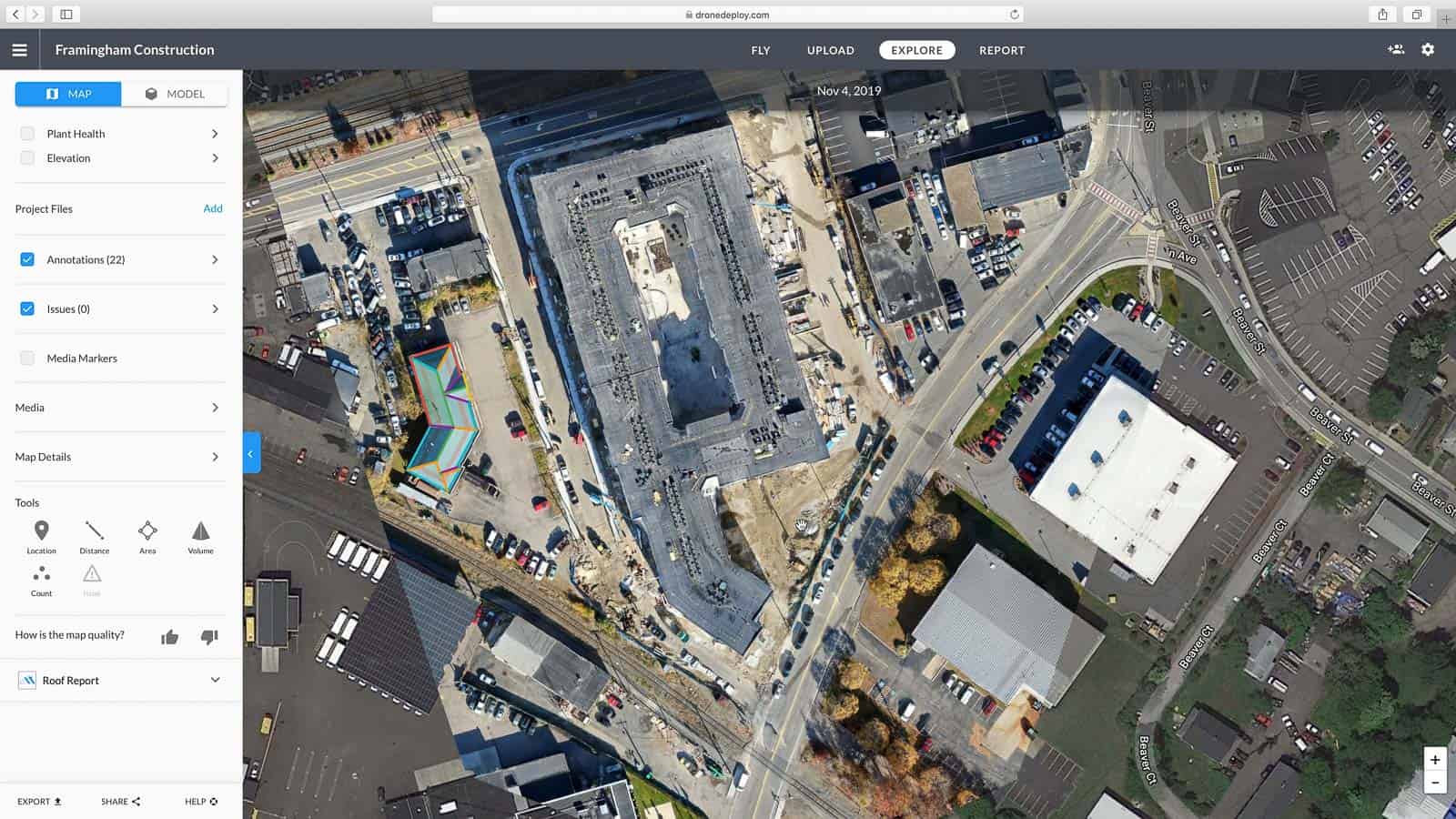
- After landing your drone, upload the captured images to your DroneDeploy account via the mobile app or web interface.
- DroneDeploy will automatically initiate the processing of your imagery. Processing time varies depending on the size of the dataset and the selected processing options.
- Monitor the processing progress through the app or website. You will receive a notification when the processing is complete.
Processing Options and Data Quality
DroneDeploy offers various processing options, each impacting data quality and processing time. Higher-resolution processing results in better detail but requires more processing time and storage space. Options might include different levels of orthorectification accuracy, point cloud density, and 3D model resolution.
Data Outputs: Orthomosaics, Point Clouds, and 3D Models
- Orthomosaic: A georeferenced mosaic of images, providing a seamless, top-down view of the surveyed area.
- Point Cloud: A 3D representation of the terrain, containing millions of individual data points with X, Y, and Z coordinates.
- 3D Model: A textured 3D representation of the surveyed area, allowing for detailed visualization and analysis.
Optimizing Processing Speed and Storage Efficiency
To optimize processing speed, ensure a stable internet connection and use the recommended processing settings. For storage efficiency, consider compressing your data outputs and deleting unnecessary files after processing. DroneDeploy offers various storage and compression options to manage this.
Getting started with DroneDeploy is easier than you think! First, you’ll want to create an account and familiarize yourself with the interface. Then, check out this awesome tutorial on how to use DroneDeploy to learn about flight planning and data processing. Once you’ve mastered the basics, you’ll be creating stunning aerial maps and models in no time.
Remember, practice makes perfect when it comes to using DroneDeploy efficiently!
Utilizing DroneDeploy Features
Beyond the basics of flight planning and processing, DroneDeploy provides several advanced features to enhance data analysis and collaboration. This section will explore these features and compare DroneDeploy’s capabilities with a competitor.
Key Features Beyond Basic Functionality
DroneDeploy offers tools for measurements, annotations, data sharing, and reporting. Advanced features might include automated flight planning for repetitive surveys, AI-powered analysis for identifying objects or changes over time, and integration with other software platforms (GIS, CAD).
Measurements and Annotations
Use the measurement tools to accurately measure distances, areas, and volumes within your processed data. Annotations allow you to add notes, labels, and markers to highlight specific features or areas of interest.
Sharing Processed Data with Collaborators, How to use drone deploy

DroneDeploy facilitates easy sharing of processed data with colleagues and clients. You can grant different levels of access, allowing collaborators to view, download, or edit the data.
DroneDeploy vs. Pix4D Reporting Features
| Feature | DroneDeploy | Pix4D |
|---|---|---|
| Report Customization | Offers customizable templates and report generation options. | Provides customizable reports with various output formats. |
| Data Visualization | Supports various visualization options, including orthomosaics, 3D models, and point clouds. | Offers similar visualization options with advanced 3D modeling capabilities. |
| Collaboration Tools | Allows for easy sharing and collaboration on projects. | Provides similar collaboration features. |
| Integration | Integrates with various software platforms. | Integrates with various software platforms. |
Troubleshooting and Support
This section addresses common issues encountered while using DroneDeploy and Artikels the support resources available.
Common Issues and Solutions
- Drone connection problems: Ensure Bluetooth or WiFi is enabled on both your drone and mobile device. Check for firmware updates.
- Processing errors: Review the error messages for guidance. Ensure sufficient storage space and a stable internet connection.
- Data upload failures: Verify your internet connection and try uploading the data again. If the issue persists, contact DroneDeploy support.
Contacting DroneDeploy Support
DroneDeploy provides various support channels, including email, phone, and online documentation. Their website usually details the best method to contact support depending on the nature of your issue.
Getting started with drone mapping? Figuring out how to use DroneDeploy can seem tricky at first, but it’s easier than you think! Check out this awesome guide on how to use DroneDeploy to learn the basics of flight planning and data processing. Once you’ve grasped the fundamentals, you’ll be creating professional-looking maps in no time. Mastering how to use DroneDeploy opens up a world of possibilities for your drone projects.
Interpreting Error Messages
DroneDeploy error messages typically provide clear explanations of the issue. Read the message carefully and follow the suggested steps for troubleshooting. If you are still unable to resolve the issue, contact support.
Learning Resources
- DroneDeploy’s online help center
- DroneDeploy’s YouTube channel
- DroneDeploy’s blog and articles
- Online forums and communities
Advanced DroneDeploy Techniques
This section explores the application of DroneDeploy in various industries and delves into advanced features and techniques.
DroneDeploy in Different Industries
DroneDeploy finds applications across various sectors. In agriculture, it’s used for crop monitoring and yield prediction. In mining, it aids in site surveying and volume calculations. In infrastructure, it’s employed for inspection and progress tracking of construction projects. Each industry benefits from the high-resolution data and analytical tools offered by the platform.
Automated Flight Planning and AI-Powered Analysis
Automated flight planning streamlines repetitive surveys, saving time and resources. AI-powered analysis automates tasks like object detection and change detection, accelerating data interpretation.
Integrating DroneDeploy Data with Other Software Platforms
DroneDeploy integrates with various GIS and CAD software, allowing for seamless data transfer and analysis within existing workflows. This enables a comprehensive view of the project data, integrating drone data with other relevant information.
Creating High-Resolution 3D Models

High-resolution 3D models require careful planning and execution. Factors influencing quality include appropriate flight parameters (altitude, overlap, speed), optimal lighting conditions, and robust image processing settings within DroneDeploy. Post-processing might involve cleaning and refining the model using specialized software to remove artifacts or improve accuracy.
Mastering DroneDeploy opens up a world of possibilities. From streamlined workflows to insightful data analysis, you’ve now got the tools to transform how you capture and interpret aerial information. Remember to practice, explore the advanced features, and don’t hesitate to reach out for support – happy flying!
Expert Answers
What drones are compatible with DroneDeploy?
DroneDeploy supports a wide range of drones; check their website for a complete list. Popular brands include DJI, Parrot, and Autel.
How much storage space do I need?
The storage needed depends on the size of your project. Larger projects with high-resolution imagery will require more storage. Cloud storage is often used for larger datasets.
Can I use DroneDeploy offline?
No, DroneDeploy requires an internet connection for most functions, including flight planning, data upload, and processing.
What if I encounter a problem during a flight?
DroneDeploy offers in-app support and resources. You can also contact their customer support team directly for assistance.